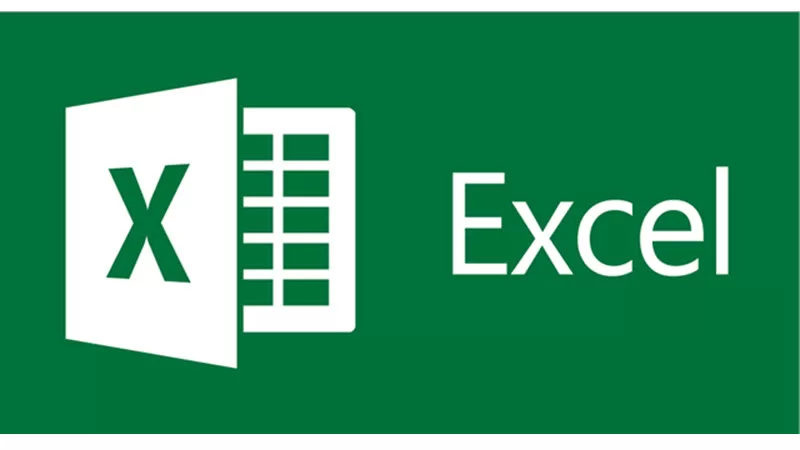This may sound a little uncomfortable but being a student Actuary you must be aware of atleast this most basic function and recruiter or employer expect you to know Paste special in Actuaries. It is used like 90% of the time to paste something and is much more important than you think.
Paste Special in Actuaries
We, as working in actuarial field, work on data analysis and reporting. The Paste values play huge role in both of the consonants and will be used widely throughout any work. We are preparing an exercise which will be available here once completed by one of our Volunteers.
You can get notification of posting of exercise of Paste special in Actuaries by following registering to our Actuarial Forums and using the process below to get notified.
How do I bookmark or subscribe to specific topics?
You can bookmark or subscribe to a specific topic by clicking the appropriate link in the “Topic tools” menu, conveniently located near the top and bottom of a topic discussion. Replying to a topic with the “Notify me when a reply is posted” option checked will also subscribe you to the topic.
Introduction to Paste Special
If you want to paste only a specific aspect of the copied data like its formatting or value, you would use one of the Paste Special options. After you’ve copied the data, press Ctrl+Alt+V, or Alt+E+S to open the Paste Special dialog.
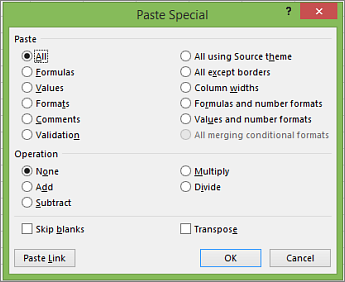
Tip: You can also click Home > Paste > Paste Special.
To pick an option, press the underlined letter for that option. For example, press the letter C to pick the Comments option.
Shortcuts to Paste Special
| Pick this option | To | Keyboard shortcut |
| All | Paste all cell contents and formatting. | Press A |
| Formulas | Paste only the formulas as entered in the formula bar. | Press F |
| Values | Paste only the values (not the formulas). | Press V |
| Formats | Paste only the copied formatting. | Press T |
| Comments | Paste only comments attached to the cell. | Press C |
| Validation | Paste only the data validation settings from copied cells. | Press N |
| All using Source theme | Paste all cell contents and formatting from copied cells. | Press H |
| All except borders | Paste all cell contents without borders. | Press X |
| Column widths | Paste only column widths from copied cells. | Press W |
| Formulas and number formats | Paste only formulas and number formats from copied cells. | Press R |
| Values and number formats | Paste only the values (not formulas) and number formats from copied cells. | Press U |